All about Slicers & Filters in excel
Excel is a powerful tool for data analysis, but it can be overwhelming to work with large data sets. To make data analysis easier, Excel offers a number of features that allow you to filter and slice your data in various ways. In this blog post, we will take a detailed look at how to use filters and slicers in Excel for data analysis, and explore some of the different ways you can use these features to make your data analysis more efficient.
What is a filter in Excel?
A filter in Excel is a tool that allows you to narrow down your data to a specific subset that is relevant to your analysis.
Filters can be applied to one or more columns in your data, and will automatically hide all rows that don’t match the filter criteria.
This allows you to focus on the data that is most relevant to your analysis and makes it easier to identify trends and patterns.
How to use filters in Excel?
To use a filter in Excel, you first need to select the data you want to filter.
Then, click on the “Data” tab in the ribbon, and select “Filter” from the Sort & Filter group.
Once the filter is applied, you will see drop-down arrows next to the column headers.
By clicking on these arrows, you can select one or more filter criteria for each column.
Examples of how to use filters in Excel:
Filter by values: You can filter your data by specific values, such as dates, numbers, or text.
Filter by conditions: You can also filter your data based on specific conditions, such as values that are greater than or less than a certain number.
Filter by colour: You can filter your data based on the colour of the cells in a column.
What is a slicer in Excel?
A slicer in Excel is a tool that allows you to drill down into your data in a more interactive way.
A slicer allows you to select specific values for one or more columns in your data, and will automatically filter your data to only include rows that match the selected values.
This allows you to quickly explore different subsets of your data and identify patterns that would be difficult to spot using filters alone.
How to use slicers in Excel?
To use a slicer in Excel, you first need to create a Pivot Table of your data.
Once you have created the PivotTable, you can then add a slicer by clicking on the “Insert” tab in the ribbon and selecting “Slicer” from the Filters group.
Once the slicer is added, you can select one or more values for each column, and Excel will automatically filter your Pivot Table to only include rows that match the selected values.
Examples of how to use slicers in Excel:
Filter by date range: You can use a slicer to filter your data based on a specific date range.
Filter by category: You can use a slicer to filter your data based on a specific category, such as a product or region.
Filter by multiple columns: You can use a slicer to filter your data based on multiple columns at the same time, such as product and region.
Benefits of using filters and slicers in Excel:
Easier data analysis: Filters and slicers make it easy to focus on the data that is most relevant to your analysis, and make it easier to identify trends and patterns.
More efficient data analysis: By removing irrelevant data from your analysis, you can save a lot of time and effort when working with
To learn in detail about excel enrol in the below course



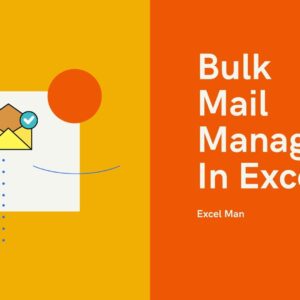

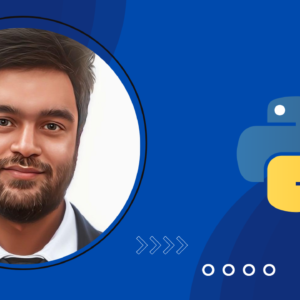
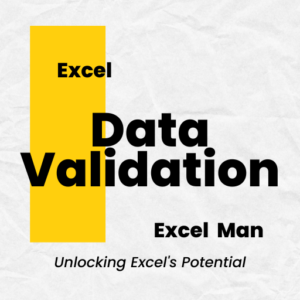


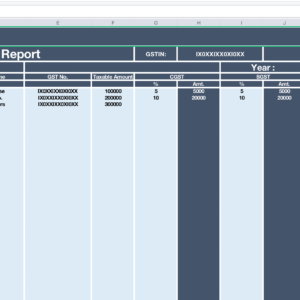

No Comments