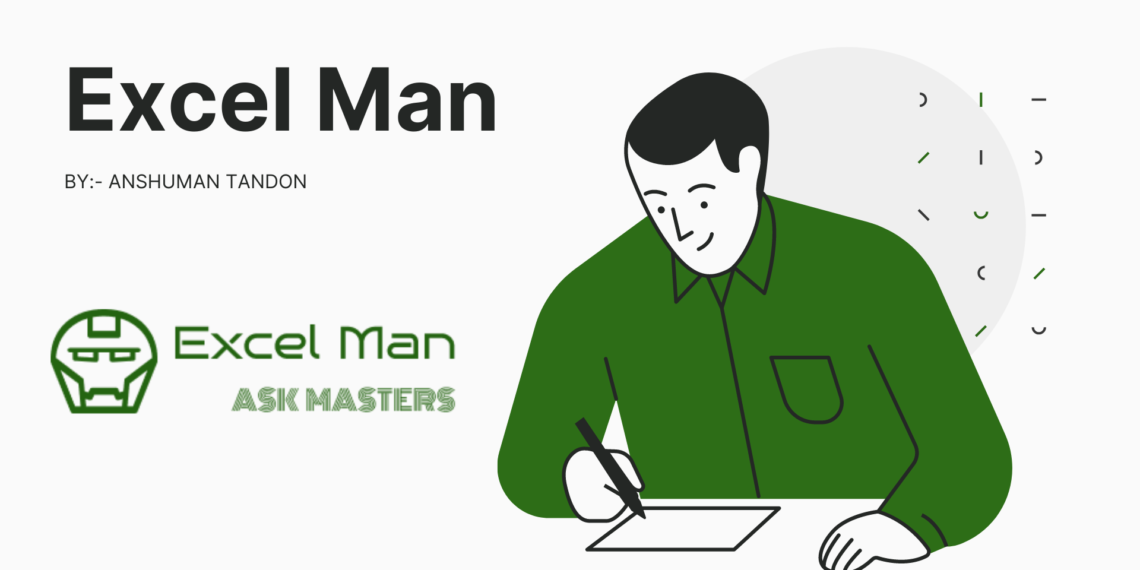
Hi Guys, I have found a lot of times a problem with many people using Excel is that they face a serious issue in applying Vlookup function, till now when we have advanced lookup function like Xlookup many perople does not know how to use Vlookup Function
Also for those people using previous versions of Excel Vlookup is important as they donot have Xlookup installed with them
So let us start learning Vlookup Function
Vlookup is an Excel function which search for a specified value entered by the user as lookup_value & returns a value dependent on the lookup_value, if we go a little bit deep in this Vlookup search a value in the first column & returns the value in the same row from another column
The base use of the Vlookup function is that it searches through your lookup identifier & gives you value based on that identifier
In Vlookup V stands for Vertical, which means that if your data is managed Vertically you can use Vlookup in that to get your value
Vlookup Syntax
=VLOOKUP(lookup_value, table_array, col_index_num, [range_lookup])
As you can see this function has four parameters in it
- lookup_value:- Value to search for
- table_array:- Two or more columns of data
- col_index_num:- Number of the column from which the value should be taken
- [range_lookup]:- Determines whether to search for an approximate or exact match, It is an optional value
How to use Vlookup an Example
We can now proceed to do an example, In the given example you can see that we have a data table & we want the value in the separate row of the label A
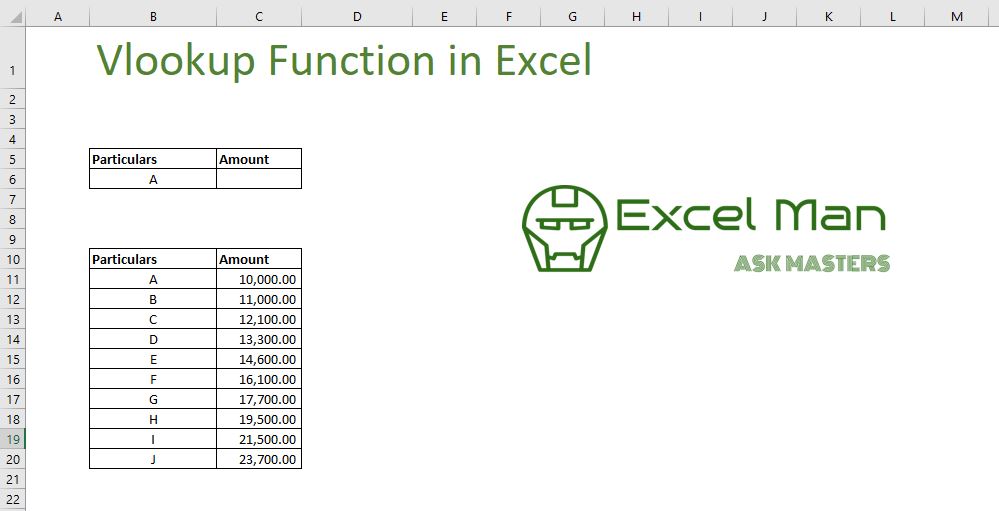
Now we can use Vlookup for that so we will type
=VLOOKUP(B6,B11:C20,2,FALSE)
& we will get our desired results
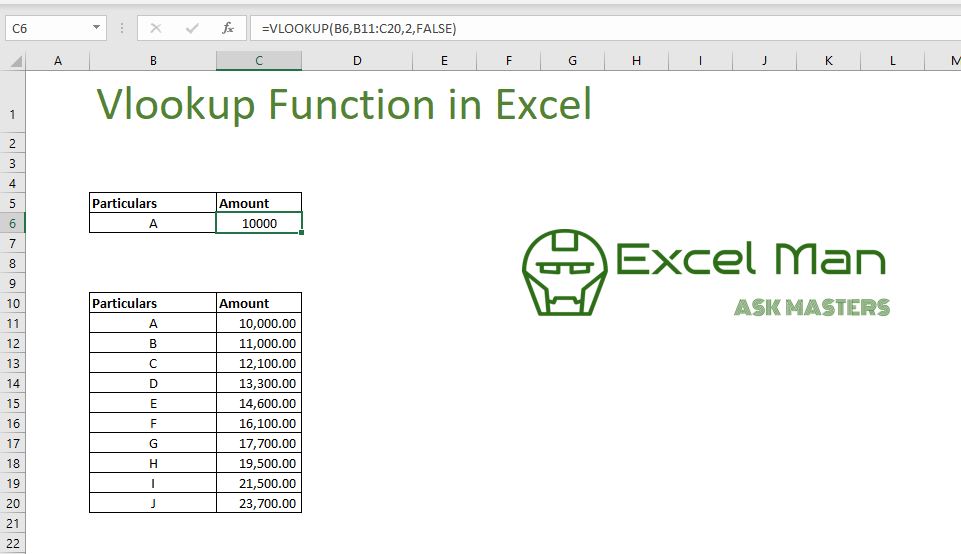
Now if you still have any query in using this simply click on the Other Service option above & join our QA portal to get the answer of your query, or you can comment here as well
